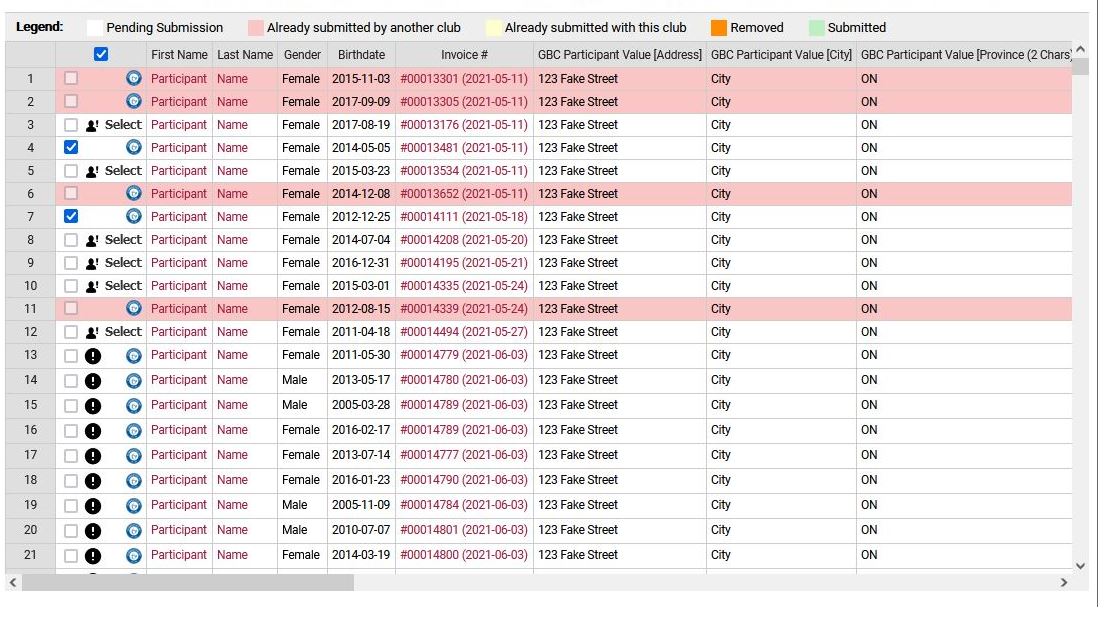Athlete / Coach Uplifter Club Membership Submissions
Instructional videos on how to set up and submit your AGF Athlete and Coach information and fees.
Federation Fees Video Instruction | Federation Submission Instructions
Configuring your Club Connection and Submitting Information
Configuring Your Connection - UPLIFTER Instruction
To verify that your club is connected to your federation, and to configure that connection, please navigate to Settings > Configure Alberta Gymnastics Federation Connection. On this page, if you have not yet done so, you will be required to log into your federation account.
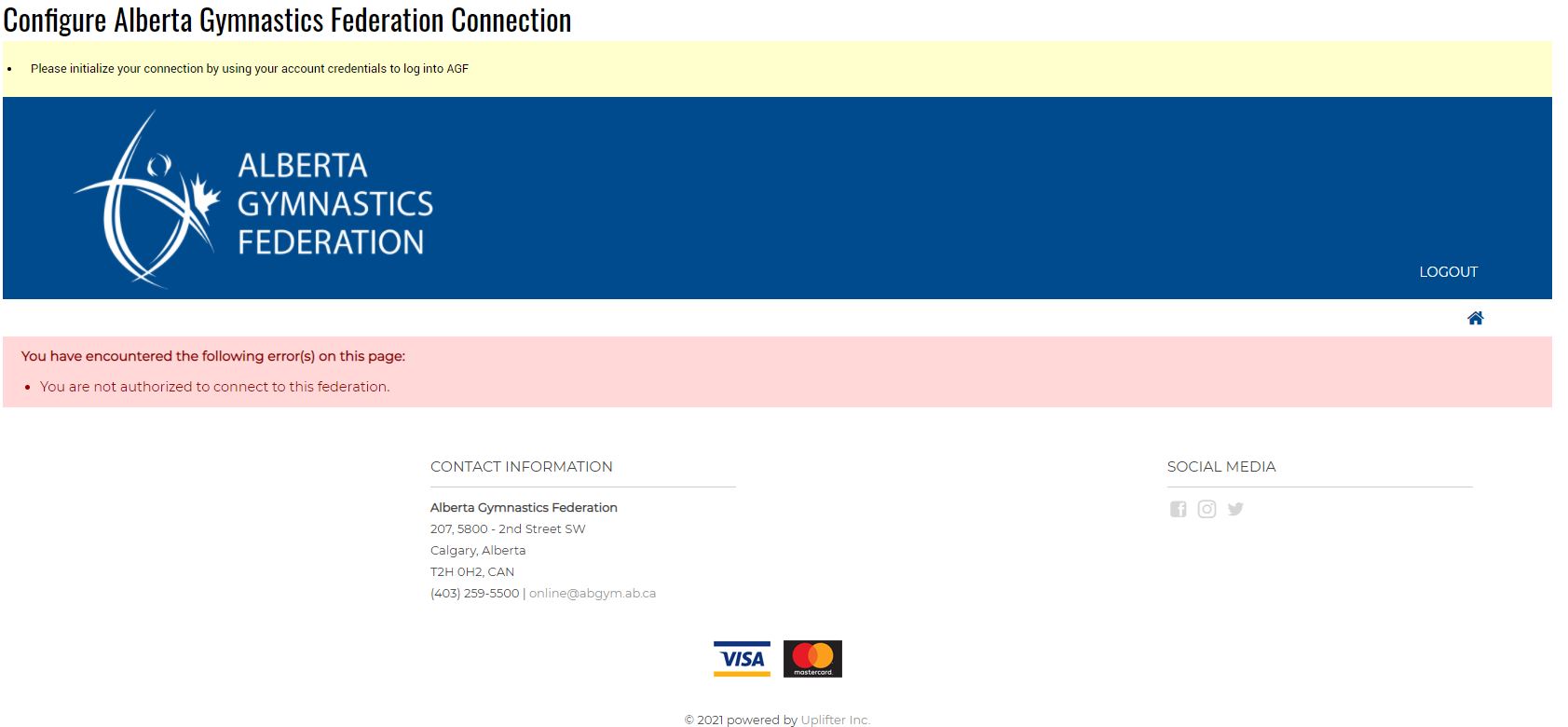
STEP 2:
You will need to login using the login information you used to purchase your AGF Club Membership
STEP 3:
You will see this screen after you login. In this section you can align the fields/data that you collect in your system with the various fields/data that your federation collects. Uplifter will do its best to automatically align the basic fields. Thereafter, you will have the opportunity to align any remaining fields. Uplifter will mark any fields that are mandatory with a red asterisk. Any field that does not have this symbol is not required and thus it is not required that you align it with a field within your system if you do not wish to.
If you don't see this screen please email online@abgym.ab.ca with a screen shot of what you do see.
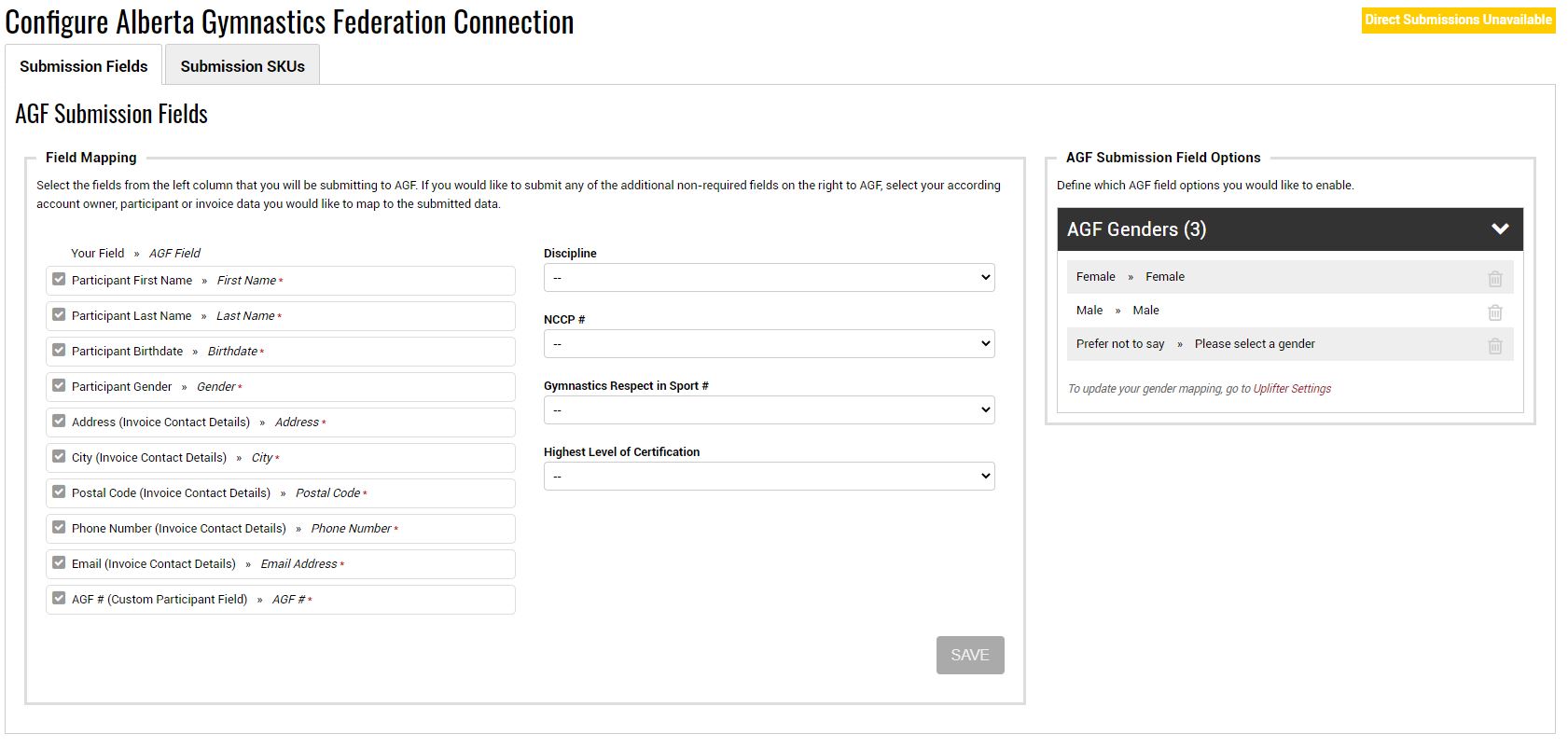
STEP 4:
In this section you will have two main lists/tools to work with. In the AGF Submission SKUs section you can review your active and deactivated SKUs. These listings are directly pulled from your AGF and will list the AGF's memberships alongside the lookup options selections required to match that membership.
In this section you can review your active listings, as well as review/activate your inactive listings. By activating your inactive listings you will also activate the associated Lookup Options as applicable. Deactivation is not available in this section, but is in the adjacent list, AGF SKU Options.
Under the AGF SKU Options header you can toggle the lookup option as you need them. If your organization does not offer specific levels of programs then you can remove those options from the AGF SKU Options. Doing so removes these options from the Lookup Options when creating memberships to sell to your members. This can help reduce confusion when you are generating your various membership fees each year.
When you activate/deactivate a AGF SKU Options from this list it will affect the Active/Inactive SKU listings.
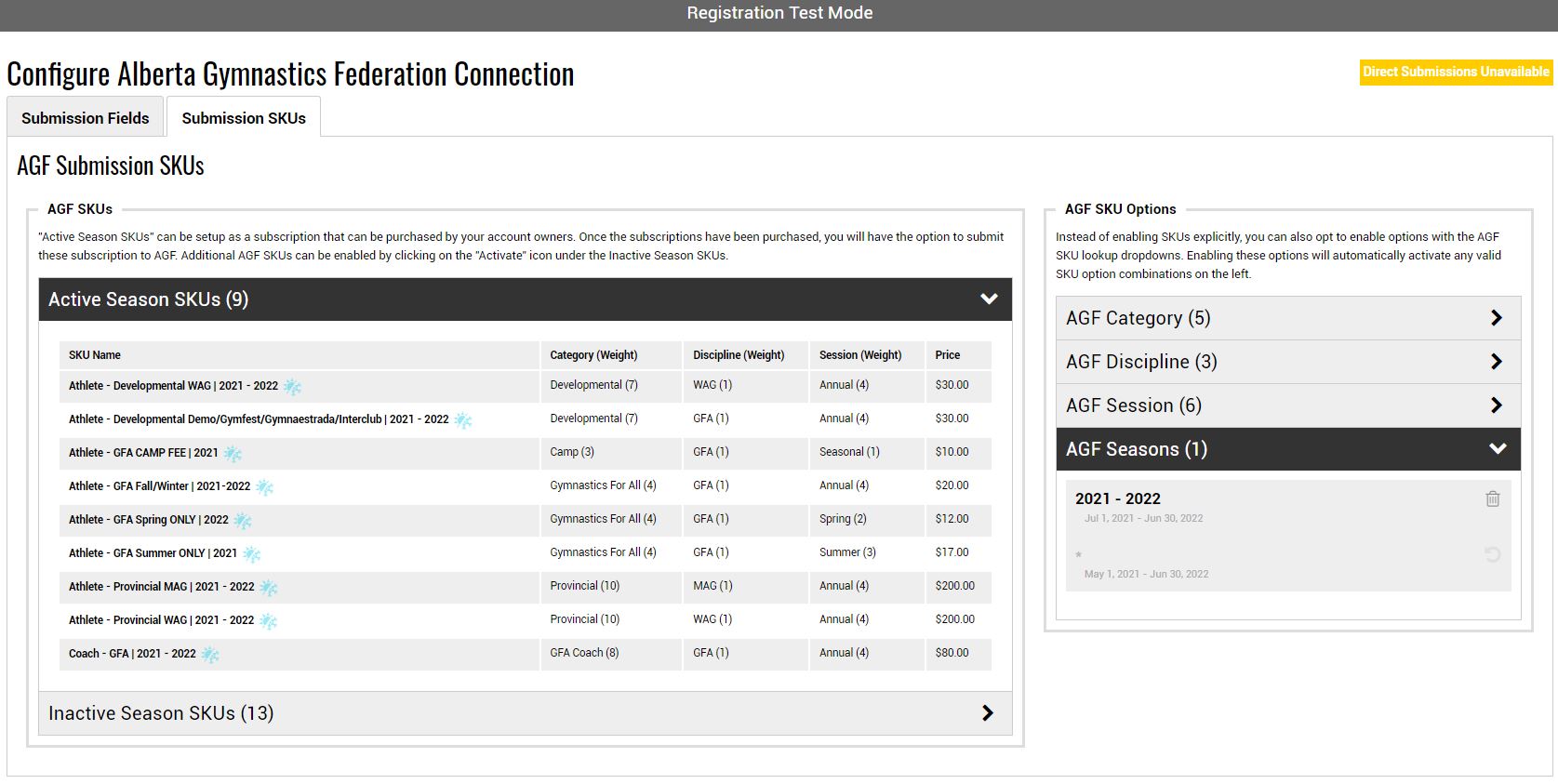
STEP 5:
Submitting By Submission Page
All clubs that are with Uplifter, the membership submission page is the fastest and easiest way to submit your participant's memberships.
This page can be found via People & Accounts > Federation Submissions ("Federation" will be replaced with your federation's name). Below is an example of what an affiliated club might see.
On this page you can remove the participants that have purchased membership from your club. These listings will be color coded as well as marked with icons and indicators to keep you informed about their status. Scrolling the right will reveal more information about the participant and also note which Lookup Options have been applied. All information on this page can be updated before submissions.
Please take time to review your listings before completing submissions to AGF.